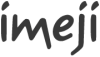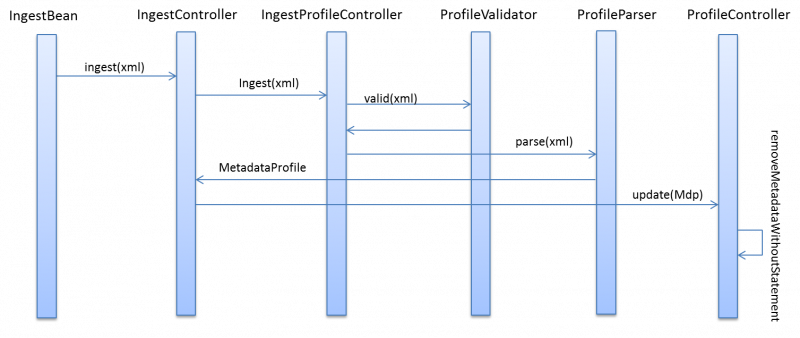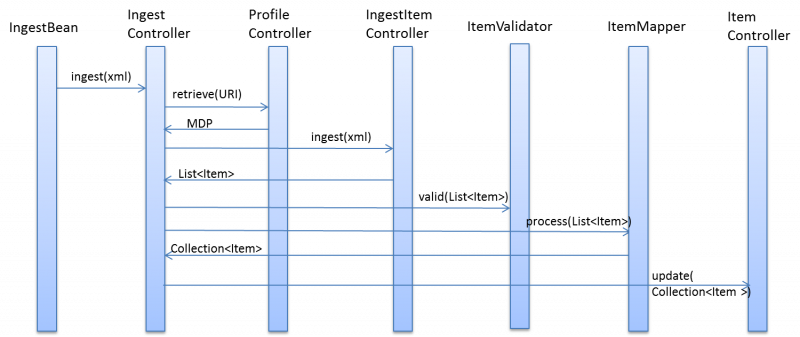Difference between revisions of "Imeji ingest"
Kleinfercher (talk | contribs) |
(improvement, wording) |
||
| Line 1: | Line 1: | ||
{{Imeji_Tech}} | {{Imeji_Tech}} | ||
The ingest feature is used to ingest metadata into imeji (which is done to avoid entering these metadata manually via the GUI interface). It is necessary to have a XML file of the metadata that shall be ingested (the so-called source XML file). In order to create a source XML file first a container file is downloaded from imeji which is then edited by the user (you write your metadata in the file) and uploaded afterwards. A detailed workflow is given below. This feature is especially beneficial if you use automatic means (e.g. scripts) to populate the source XML file with your metadata. '''The ingest feature is only accessible by the imeji system administrator.''' | The ingest feature is used to ingest metadata into imeji (which is done to avoid entering these metadata manually via the GUI interface). It is considered an expert feature. It is necessary to have a XML file of the metadata that shall be ingested (the so-called ''source XML file''). In order to create a source XML file first a ''container XML file'' is downloaded from imeji which is then edited by the user (you write your metadata in the file) and uploaded afterwards. A detailed workflow is given below. This feature is especially beneficial if you use automatic means (e.g. scripts) to populate the ''source XML file'' with your metadata. '''The ingest feature is only accessible by the imeji system administrator.''' | ||
==Description== | ==Description== | ||
| Line 8: | Line 8: | ||
===Metadata profile ingest=== | ===Metadata profile ingest=== | ||
# Create a collection (an empty metadata profile is created with the collection at once | # Be sure to be logged in as an admin. | ||
# Download the metadata profile of this collection by navigating to Collections -> YourCollection -> Collection Metadata -> | # Create a collection (if not already existent), an empty metadata profile is created with the collection at once | ||
# Edit the metadata profile XML file | # Download the metadata profile of this collection by navigating to Collections -> YourCollection -> Collection Metadata -> Show as XML, then download the XML file (this is the raw ''container XML file'' which includes only the information for the imeji system) | ||
# Edit the metadata profile XML file and enter your metadata | |||
#* WARNING: This must be done according to the [http://colab.mpdl.mpg.de/mediawiki/Category:Imeji_terms imeji format]. For more information on how to do this please contact the [mailto:imeji-support@gwdg.de support list] | #* WARNING: This must be done according to the [http://colab.mpdl.mpg.de/mediawiki/Category:Imeji_terms imeji format]. For more information on how to do this please contact the [mailto:imeji-support@gwdg.de support list] | ||
# Ingest the edited profile XML file (this is the source XML file) | # Ingest the edited profile XML file (this is the ''source XML file'' which includes the information for the imeji system AND your metadata) by navigating to Collections -> YourCollection -> Ingest -> Profile Upload, then Add file | ||
#* WARNING: An already existing profile of the collection will be overridden without prompt. | #* WARNING: An already existing profile of the collection will be overridden without prompt. | ||
===Image metadata ingest=== | ===Image metadata ingest=== | ||
# Be sure to be logged in as an admin. | |||
# Create a collection (if not already existent) | # Create a collection (if not already existent) | ||
# Upload files (images, videos or audios) | # Upload files (images, videos or audios), for each file an item is created in this collection at once | ||
# Download the item list by navigating to Collections -> YourCollection -> View Images -> Download -> Metadata in imeji format, then download the XML file (this is the raw ''container XML file'' which includes only the information for the imeji system) | |||
# Download the item list by navigating to Collections -> YourCollection -> View Images -> | # Edit the item list XML file and enter your metadata | ||
# Edit the item list XML file | |||
#* WARNING: This must be done according to the [http://colab.mpdl.mpg.de/mediawiki/Category:Imeji_terms imeji format]. For more information on how to do this please contact the support list at [mailto:imeji-support@gwdg.de support list] | #* WARNING: This must be done according to the [http://colab.mpdl.mpg.de/mediawiki/Category:Imeji_terms imeji format]. For more information on how to do this please contact the support list at [mailto:imeji-support@gwdg.de support list] | ||
#* Each metadata field must be defined by the according statement id. The id of each statement can be found on the Collections -> YourCollection -> Collection Metadata page. | #* Each metadata field must be defined by the according statement id. The id of each statement can be found on the Collections -> YourCollection -> Collection Metadata page. | ||
# Ingest the edited item list XML file (this is the source XML file) | # Ingest the edited item list XML file (this is the ''source XML file'' which includes the information for the imeji system AND your metadata) by navigating to Collections -> YourCollection -> Ingest -> Metadata Upload, then Add file | ||
#* WARNING: Already existing item metadata will be overridden without prompt. | #* WARNING: Already existing item metadata will be overridden without prompt. | ||
Revision as of 15:27, 1 August 2013
|
The ingest feature is used to ingest metadata into imeji (which is done to avoid entering these metadata manually via the GUI interface). It is considered an expert feature. It is necessary to have a XML file of the metadata that shall be ingested (the so-called source XML file). In order to create a source XML file first a container XML file is downloaded from imeji which is then edited by the user (you write your metadata in the file) and uploaded afterwards. A detailed workflow is given below. This feature is especially beneficial if you use automatic means (e.g. scripts) to populate the source XML file with your metadata. The ingest feature is only accessible by the imeji system administrator.
Description[edit]
There are two different ingest modes:
- Metadata profile ingest: Ingesting of a metadata profile to a collection
- Image metadata ingest: Ingesting of metadata to one (or more) image(s)
Metadata profile ingest[edit]
- Be sure to be logged in as an admin.
- Create a collection (if not already existent), an empty metadata profile is created with the collection at once
- Download the metadata profile of this collection by navigating to Collections -> YourCollection -> Collection Metadata -> Show as XML, then download the XML file (this is the raw container XML file which includes only the information for the imeji system)
- Edit the metadata profile XML file and enter your metadata
- WARNING: This must be done according to the imeji format. For more information on how to do this please contact the support list
- Ingest the edited profile XML file (this is the source XML file which includes the information for the imeji system AND your metadata) by navigating to Collections -> YourCollection -> Ingest -> Profile Upload, then Add file
- WARNING: An already existing profile of the collection will be overridden without prompt.
Image metadata ingest[edit]
- Be sure to be logged in as an admin.
- Create a collection (if not already existent)
- Upload files (images, videos or audios), for each file an item is created in this collection at once
- Download the item list by navigating to Collections -> YourCollection -> View Images -> Download -> Metadata in imeji format, then download the XML file (this is the raw container XML file which includes only the information for the imeji system)
- Edit the item list XML file and enter your metadata
- WARNING: This must be done according to the imeji format. For more information on how to do this please contact the support list at support list
- Each metadata field must be defined by the according statement id. The id of each statement can be found on the Collections -> YourCollection -> Collection Metadata page.
- Ingest the edited item list XML file (this is the source XML file which includes the information for the imeji system AND your metadata) by navigating to Collections -> YourCollection -> Ingest -> Metadata Upload, then Add file
- WARNING: Already existing item metadata will be overridden without prompt.