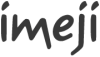Imeji install
|
This page describes how to install the imeji software.
Operating system[edit]
As a Java software, imeji works on all operating system where Java is installed. Nevertheless, we recommend using http://www.opensuse.org (or SUSE Linux Enterprise Server) which is used for the development and testing of imeji
Install Java[edit]
imeji supports Java 6. Compatibility with Java 7 is not guaranteed:
Install application server[edit]
Version 1.1.0.0 and after[edit]
Since version 1.1.0.0 imeji supports both JBoss 7.x and Tomcat 7.x:
- Download Tomcat (Recommended)
OR
Versions before 1.1.0.0[edit]
Versions of imeji before 1.1.0.0 only support JBoss 4.2.x:
Download imeji[edit]
The latest stable version of imeji is always available at this location:
- Download imeji : choose the latest version, and click on the war file (imeji-x.x.x.x.war)
- rename the file imeji.war
Install imeji[edit]
- Copy the imeji war file (from here) in your server:
- JBoss: JBoss_Home_Path/standalone/deployments
- Tomcat: Tomcat_home/webapps
- Create, and edit the properties files (as defined here: Imeji_properties)
(Optional) Install Apache Server[edit]
Download and install [1]
- Recommended configuration:
# Add the following lines at the end of your proxypass rules. Change the port if needed. ProxyPass /imeji http://localhost:8080/imeji ProxyPassReverse /imeji http://localhost:8080/imeji ProxyPass / http://localhost:8080/imeji ProxyPassReverse / http://localhost:8080/imeji
- Important: the follwing modules must be loaded:
- proxy_module
- proxy_http_module
(Optional) Install ImageMagick[edit]
imeji uses http://www.imagemagick.org/ (from imeji version 1.3.0.0) to support not only more image formats, but also videos and audio formats. Therefore we strongly recommend to install it:
- Follow the installation instruction according to your operating system
- Set the ImageMagick properties in Imeji_properties
(Optional) Fledged Data Service[edit]
If you want to use the Fledged Data Service (for the OAI interface) you can download it here:
- Put fledgeddata.war file in webapps folder
- Put File:Fds.properties in conf folder (please adapt).
- Put File:Imeji2oai dc.xslt in conf folder
(Optional) Digilib[edit]
If you want to use Digilib (from imeji version 1.3.0.0), follow installation here: Imeji_digilib
Start imeji[edit]
- run
- JBoss: JBoss_Home_Path/bin/run.xx
- Tomcat: Tomcat_home/bin/startup.xx
- imeji runs under your_server:port/imeji
- Change admin password: the administrator account is created on first start. The credentials are admin@imeji.org with password admin. PLEASE CHANGE THIS IMMEDIATELY!!!
Eventually an Apache Server can be installed.
- Note: before a start, it is recommanded to clean the work and temp directories.
Stop imeji[edit]
- run
- JBoss: ?
- Tomcat: Tomcat_home/bin/shutdown.xx
- Note: Check with ps aux| grep java whether Tomcat has been really stopped. If not, kill it...
Install eSciDoc (Optional)[edit]
Download and install escidoc
Note[edit]
eSciDoc is only optional. It is needed when the eSciDoc is used as the storage (see Imeji_storage). This is defined in the imeji properties (see Imeji_properties). The default is the internal storage setting for which you do not need eSciDoc.
License[edit]
The imeji software is developed by the open source imeji community. The code is distributed under the Common Development and Distribution License (CDDL).