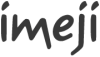Imeji install
|
This page describes how to install the imeji software.
Operating system[edit]
As a Java software, imeji works on all operating system where Java is installed. Nevertheless, we recommend using http://www.opensuse.org (or SUSE Linux Enterprise Server) which is used for the development and testing of imeji
Install Java[edit]
imeji supports Java 6. Compatibility with Java 7 is not guaranteed:
Install application server[edit]
imeji supports both JBoss 7.x, Tomcat 7.x and Jetty 9.x:
- Download Tomcat (Recommended)
OR
OR
Instructions for building an imeji snapshot from the sources on GitHub and deploying it on a Jetty 9 server can be found here.
Versions before 1.1.0.0[edit]
Versions of imeji before 1.1.0.0 only support JBoss 4.2.x:
Download imeji[edit]
The latest stable version of imeji is always available at this location:
- Download imeji : choose the latest version, and click on the war file (imeji-x.x.x.x.war)
- rename the file imeji.war
Install imeji[edit]
- Copy the imeji war file (from here) in your server:
- JBoss: JBoss_Home_Path/standalone/deployments
- Tomcat: Tomcat_home/webapps
- Jetty: <jetty.home>/webapps
- Create, and edit the properties files (as defined here: Imeji_properties)
(Optional) Install Apache Server[edit]
Download and install [1]
- Recommended configuration:
# Add the following lines at the end of your proxypass rules. Change the port if needed. ProxyPass /imeji http://localhost:8080/imeji ProxyPassReverse /imeji http://localhost:8080/imeji ProxyPass / http://localhost:8080/imeji ProxyPassReverse / http://localhost:8080/imeji
- Important: the follwing modules must be loaded:
- proxy_module
- proxy_http_module
(Optional) Install ImageMagick[edit]
imeji uses http://www.imagemagick.org/ (from imeji version 1.3.0.0) to support not only more image formats, but also videos and audio formats. Therefore we strongly recommend to install it:
- Follow the installation instruction according to your operating system
- Set the ImageMagick properties in Imeji_properties
(Optional) Fledged Data Service[edit]
If you want to use the Fledged Data Service (for the OAI interface) you can download it here:
- Put fledgeddata.war file in webapps folder
- Put File:Fds.properties in conf folder (please adapt).
- Put File:Imeji2oai dc.xslt in conf folder
(Optional) Install CoNE[edit]
- To install CoNE on your own server, see http://colab.mpdl.mpg.de/mediawiki/CoNE:Installation
- To enable CoNE, edit imeji_properties
- "escidoc.cone.isos639_1.all" (in imeji.properties)
- all properties in vocabularies.properties (according to what you need)
(Optional) Digilib[edit]
If you want to use Digilib (from imeji version 1.3.0.0), follow installation here: Imeji_digilib
(Optional) Piwik[edit]
Piwik allows you to get statistics on your imeji instance. For more informations about the Piwik's features, see [2]. To install Piwik:
- Follow [3]
- Create a "website" in Piwik for your imeji instance
- Go in settings/tracking-code, copy the tracking code
- In imeji, log in as administrator
- Go in Admin / Configuration / edit
- Paste the tracking code in the "snippet" input, and save
Start imeji[edit]
- run
- JBoss: JBoss_Home_Path/bin/run.xx
- Tomcat: Tomcat_home/bin/startup.xx
- Jetty: <jetty.home>/bin/jetty.sh start
- imeji runs under your_server:port/imeji
- Change admin password: the administrator account is created on first start. The credentials are admin@imeji.org with password admin. PLEASE CHANGE THIS IMMEDIATELY!!!
Eventually an Apache Server can be installed.
- Note: before a start, it is recommended to clean the work and temp directories.
Stop imeji[edit]
- run
- JBoss: ?
- Tomcat: Tomcat_home/bin/shutdown.xx
- Jetty: <jetty.home>/bin/jetty.sh stop
- Check with ps aux| grep java whether Tomcat has been really stopped. If not, kill it! (If tomcat is not stopped, you won't be able to start it...)
Performance tuning[edit]
Hardware[edit]
- imeji performance are widely influenced (more than any other hardware component) by the amount of RAM installed. The minimum needed is 4GB, but we recommend 16 GB for good scalability (which means, that we recommend usage of 64 bits system).
Java virtual Machine[edit]
- We recommend the following to set the following parameters:
- with 16GB RAM and more: -Xms4096m -Xmx4096m -XX:MaxPermSize=512m -Djava.awt.headless=true
- with 8GB RAM : -Xms2048m -Xmx2048m -XX:MaxPermSize=256m -Djava.awt.headless=true
- with 4GB RAM : -Xms1024m -Xmx1024m -XX:MaxPermSize=256m -Djava.awt.headless=true
Page Compression[edit]
- We recommend to enable compression of html pages. This can be done via:
- Tomcat: Edit server.xml with:
<Connector URIEncoding="UTF-8" connectionTimeout="20000" port="8080" protocol="HTTP/1.1" redirectPort="8443" compression="on" compressableMimeType="text/html,text/xml,text/plain,text/css,application/x-javascript,application/xml,application/javascript,application/json,application/xhtml+xml"/>
Tomcat[edit]
- Choose best connector according to your priorities:
Requirement Connectors in preference order
Stability BIO NIO/APR
SSL APR NIO BIO
Low concurrency BIO APR NIO
High concurrency
No Keep-Alive BIO APR NIO
High concurrency
Keep-Alive APR NIO BIO
If you send a request to tomcat then with all of the connectors you will use tomcat thread to process that request
BIO is Blocking IO Connectors and NIO and APR are Non-Blocking IO Connectors.
BIO means if you use http with keep-alive parameter then you will continue to use that thread in order to maintain keep-alive connection while with Non-Blocking IO Connectors you don't need to use thread to maintain keep-alive requests, so you can make efficient use of threads here
(Optional) Install eSciDoc[edit]
Download and install escidoc
Note[edit]
- Note: eSciDoc is no longer tested by the imeji community
- eSciDoc is only optional. It is needed when the eSciDoc is used as the storage (see Imeji_storage). This is defined in the imeji properties (see Imeji_properties). The default is the internal storage setting for which you do not need eSciDoc.
License[edit]
The imeji software is developed by the open source imeji community. The code is distributed under the Common Development and Distribution License (CDDL).