Difference between revisions of "Frequently Asked Questions"
m (Test) Tag: Blanking |
(Test) |
||
| Line 1: | Line 1: | ||
[[Frequently_Asked_Questions_(German)|'''German Version of the FAQs''']] | |||
<br> | |||
A collection of frequently asked question about CoLab is provided here: | |||
==Create new page== | |||
To create a new page, enter the title of your page into the search window on the main page (e.g ''new page''): | |||
<br> | |||
[[File:Searchbox.jpg]] | |||
<br> | |||
If the title is not forgiven, you get the following result: | |||
<br> | |||
<br> | |||
[[File:Searchresult.jpg]] | |||
<br> | |||
<br> | |||
Follow the red link. | |||
<br> | |||
<br> | |||
[[File:CreatePage.jpg]] | |||
<br> | |||
<br> | |||
Now you can edit the page. | |||
<br> | |||
To get a preview of page, click on ''Show Preview''. | |||
To save the page, click on ''SavePage''. | |||
==Text design== | |||
'''1.) Wiki-Syntax''' | |||
<br> | |||
The [http://de.wikipedia.org/wiki/Hilfe:Textgestaltung '''MediaWikiSyntax'''] is used for formatting of text in wiki pages. | |||
The [[Sandbox|'''Sandbox''']] offers a good opportunity to pratice or testing. | |||
For a detailed description click [http://handbook.wikidot.com/de:wiki-syntax'''here''']. | |||
'''2.) Textcolor''' | |||
<br> | |||
An additional useful formatting, write in <font color="magenta">color</font>. | |||
To color the text, you have to insert <nowiki><font> tags. | |||
This <font> color="green"> green text </ font></nowiki> appears in text, as follow: <font color="green">green text</font>. | |||
Possible colors are: <font color="magenta">magenta</font> (color="magenta'),<font color="yellow">yellow</font> (color="yellow") or <font color="purple">purple</font> (color="purple"). | |||
Another Possibility: Define colors via [http://de.wikipedia.org/wiki/'''hexademical codes'''] like the color <font color="#FF6600">FF6600</font> (color = "# FF6600"). | |||
==Contents== | |||
Tables of contents will created automatically, if three or more headings on a WikiPage are defined. | |||
<pre> | |||
=Überschrift= | |||
==Überschrift== | |||
===Überschrift=== | |||
</pre> | |||
To suppress tables of contents, insert | |||
<br> | |||
<pre> <nowiki>__NOTOC__</nowiki> </pre> | |||
into the text. | |||
<br> | |||
To force tables of contents, insert | |||
<br> | |||
<pre> <nowiki>__TOC__</nowiki> </pre> | |||
into the text. | |||
==Create Category== | |||
To create a category in an article, insert | |||
<br> | |||
<pre> [[Category Example]] </pre> | |||
into the text. | |||
<br> | |||
The item is automatically assigned to the category ''example''. | |||
If it not exist, follow the red category- link. | |||
The Page will be opened in edit mode. | |||
''Special case:'' to the categories already assigned article, will displayed before the large text field (at smaller screen resolutions it looks like the category is already available). | |||
==Add Category== | |||
Categories are assigned to pages, by inserting | |||
<pre> [[Category:Example|XY]] </pre> | |||
into the text. | |||
The page is automatically assigned to the appropriate category. | |||
==Alphabetical Sorting of Categories== | |||
It should always be taken care, that categories be sorted alphabetically. <br> | |||
''Example:'' Assigning a page with the title ''Meeting'' to the category ''Example'': | |||
<br> | |||
<pre> [[Category:Beispiel|Meeting]] </pre> | |||
The page ''Meeting'' appears among '''''M''''' at the category ''Example''. | |||
==Search by Category== | |||
To ''search'' for a category, click on the search button ''without'' entering a search item. <br> | |||
It appears the advanced search. <br> | |||
Disable the Namespace ''Main'' und activate the Namespace ''Category''. | |||
<br> | |||
<br> | |||
[[File:Searchnamespaces.jpg]] | |||
<br> | |||
<br> | |||
The search item can now be entered to the searchbox. | |||
==References== | |||
'''[http://www.mediawiki.org/wiki/Extension:Cite/Cite.php#Usage References]''':The Cite-Template was installed at Colab, to faciliate the citing of sources. | |||
Quotes or cross references are issued as a nowiki><ref...></nowiki>-tag. | |||
<br> | |||
Formating and Output are possible at any place e.g. : | |||
<pre> | |||
[...] | |||
Digital Library Federation."<ref name="mets standard">http://www.loc.gov/standards/mets - METS homepage</ref> | |||
[...] | |||
==References== | |||
<references /> | |||
</pre> | |||
==Access Control== | |||
If you want to set up an access control for certain groups, you have to insert | |||
<pre> <accesscontrol>MPDL</accesscontrol> </pre> | |||
or | |||
<pre> <accesscontrol>MDPL,GAVO</accesscontrol> </pre> | |||
at the top of the text. <br> | |||
Caution: Only authorized user groups have access to your page! | |||
It is not necessary to use the <span style="color:red">',,' separator</span> at the end of the element content. | |||
==Upload Files== | |||
To Upload files at Colab, click on the third point of ''toolbox'': ''Upload file''. | |||
<br> | |||
[[File:toolbox.JPG]] | |||
<br> | |||
<br> | |||
Now you can choose files and add a description. | |||
Finally click on ''Upload file'' (bottom of page). | |||
<br> | |||
Following formats can be used : | |||
png, gif, jpg, jpeg, wmz, mm, pdf, doc, xls, ppt, zip, java, txt. | |||
<br> | |||
If the file is already uploaded to Colab, appears a warning message. | |||
Its also possible to upload the latest version of a file. | |||
<br> | |||
Now you can insert the file into your Page: | |||
<pre> [[File:Example.jpg]]</pre> | |||
An other opportunity: click on this symbol[[File:Werkzeug.jpg]] at the tool-bar. | |||
==Link to a Wiki Page== | |||
It's possible to create links to internal Wiki Pages. | |||
<br> | |||
Therefor you have to insert the title of page, as follow e.g. ''Sandbox'': | |||
<pre> [[Sandbox|link to sandbox]] </pre> | |||
It´s also possible to assign individual names for links, after a vertical bar. | |||
<br> | |||
After saving accrues a link to page e.g. [[Sandbox|'''link to sandbox''']]. | |||
==Link to External Page== | |||
Similar to create links to internal Wiki Pages, it´s possible to create links to external pages. | |||
Therefor you copy the URL of page. <br> | |||
The next step is to paste the URL into the text as follow e.g. ''MPDL'': | |||
<pre> [[http://www.mpdl.mpg.de/link to MPDL]]</pre> | |||
It´s also possible to assign individual names for links. | |||
<br> | |||
After saving accrues a link to page e.g.[http://www.mpdl.mpg.de/ '''link to MPDL''']. | |||
==Calendar== | |||
<span style="color:red">this extention is not installed anymore</span> [[User:Grossmann|Grossmann]] ([[User talk:Grossmann|talk]]) 12:09, 13 March 2014 (CET) | |||
<br><br> | |||
The Calendar used the Categories-tool in background.<br> | |||
Once a page is assigned to a special Date-Category(e.g."2007/07/03"), the page is listed at [[Special:Events].<br> | |||
To create a Calendar, you have to insert: | |||
<pre> <calendar/> </pre> | |||
into the text. <calendar/> | |||
==Create Short Links== | |||
Short Links of a page are created by [http://tinyurl.com/ '''TinyUrl''']. | |||
<br> | |||
Therefor you copy the URL and paste it to following window: | |||
<br> | |||
<br> | |||
[[File:tinyurl.jpg]] | |||
<br> | |||
<br> | |||
Afterwards click at ''Make TinyURL!''. <br> | |||
Now you can use the short version of your URL. | |||
==Create Tables with TableEdit== | |||
TableEdit is a PlugIn to create tables on a easy way.<br> | |||
A detailed description, you find [http://colab.mpdl.mpg.de/mediawiki/index.php5?title=Special:TableEdit&pagename=&id=&page=&conflict=&ff=loaded&browser_tab=0.55408600_1326366273&view=new&foo='''here''']. | |||
'''1.) Integrate a blank table:''' | |||
<br> | |||
<pre> < NewTableEdit/> </pre> | |||
<br> | |||
'''2.) Integrate a table with predefined headings:''' | |||
<br> | |||
<pre> <nowiki> <NewTableEdit> | |||
heading 1 | |||
heading 2 | |||
heading 3 | |||
etc.. | |||
</NewTableEdit> </nowiki> | |||
</pre> | |||
Afterwards save the text to create the table. <br> | |||
The Table accrues as follow: | |||
<!--box uid=9d918c381310dd472203b251d1a85892.5021.U4f0eda336ba74--> | |||
<!-- | |||
****************************************************************************************** | |||
* | |||
* ** PLEASE DON'T EDIT THIS TABLE DIRECTLY. Use the edit table link under the table. ** | |||
* | |||
****************************************************************************************** --> | |||
{| id="U4f0eda336ba74" class=" tableEdit " | |||
|- | |||
!|heading 1!!heading 2!!heading 3 | |||
|- class="tableEdit_footer" | |||
|<span class="tableEdit_editLink plainlinks">[{{SERVER}}{{SCRIPTPATH}}?title=Special:TableEdit&id=9d918c381310dd472203b251d1a85892.5021.U4f0eda336ba74&page=5021&pagename={{FULLPAGENAMEE}}&type=&template= edit table]</span> || || | |||
|} | |||
<!--box uid=9d918c381310dd472203b251d1a85892.5021.U4f0eda336ba74--> | |||
To edit the table, click onto the blue ''edit table'' link. | |||
==Create Simple Tables== | |||
A detailed description, you found [http://de.wikipedia.org/wiki/Hilfe:Tabellen'''here''']. | |||
<br> | |||
<br> | |||
'''1.) Create a simple table:''' | |||
<br> | |||
{| | |||
|- | |||
! heading !! heading !! heading | |||
|- | |||
| example1 || example2 || example3 | |||
|- | |||
| example4 || example5 || example6 | |||
|- | |||
| example7 || example8 || example9 | |||
|} | |||
<pre> | |||
{| | |||
|- | |||
! heading !! heading !! heading | |||
|- | |||
| example1 || example2 || example3 | |||
|- | |||
| example4 || example5 || example6 | |||
|- | |||
| example7 || example8 || example9 | |||
|} | |||
</pre> | |||
'''2.) Create a table with frames and highlighted box heads:''' | |||
<br> | |||
{| class="wikitable" | |||
|- | |||
! heading !! heading !! heading | |||
|- | |||
| example1 || example2 || example3 | |||
|- | |||
| example4 || example5 || example6 | |||
|- | |||
| example7 || example8 || example9 | |||
|} | |||
<pre> | |||
{| class="wikitable" | |||
|- | |||
! heading !! heading!! heading | |||
|- | |||
| example1 || example2 || example3 | |||
|- | |||
| example4 || example5 || example6 | |||
|- | |||
| example7 || example8 || example9 | |||
|} | |||
</pre> | |||
<br> | |||
'''3.) Create a table with a line break at box head:''' | |||
<br> | |||
{| class="wikitable" | |||
|- | |||
! head- <br/> ing !! head- <br/> ing !! head- <br/> ing | |||
|- | |||
| example1 || example2 || example3 | |||
|- | |||
| example4 || example5 || example6 | |||
|- | |||
| example7 || example8 || example9 | |||
|} | |||
<pre> | |||
{| class="wikitable" | |||
|- | |||
! head- <br/> ing !! head- <br/> ing !! head- <br/> ing | |||
|- | |||
| example1 || example2 || example3 | |||
|- | |||
| example4 || example5 || example6 | |||
|- | |||
| example7 || example8 || example9 | |||
|} | |||
</pre> | |||
==Cooperative Work – Discussion & Comment== | |||
First please see the [[MPDLMediaWiki:Editing_policies|'''Editing policies''']]. | |||
<br> | |||
<br> | |||
'''1.) Discussion:''' | |||
<br> | |||
For every Wiki Page is automatically created a discussion page. <br> Thereby it´s about a " Meta-page". <br> Informations about an article can placed there e.g. " We need more Examples..." or " We need more passages ...". <br> | |||
The discussion page is reachable from every page, s.a. [http://de.wikipedia.org/wiki/Wikipedia'''discussion page'''] | |||
<br> | |||
<br> | |||
'''2.) Comment:''' | |||
<br> | |||
If you want like to forgive an intelligible comment for an articel, you may want to insert a colon and a signature. <br> | |||
Therefor the comment will closed with four tildes: <br> | |||
<pre> <nowiki> ~~~~ </nowiki> </pre> | |||
It will automatical create a signature with Username and timestamp. <br> | |||
The signature appears as follow:<br> --[[User:Tanja|Tanja]] 08:53, 6 August 2008 (UTC). | |||
==Any other Question?== | |||
If you have any other question, please feel free to contact the [mailto:colab-support@gwdg.de CoLab-Support]. | |||
A German version of the [[FAQ_Frequently_Asked_Questions_(German)|FAQs is provided here]]. | |||
[[Category:CoLab|FAQ]] | |||
[[Category:FAQ|CoLab FAQ (English)]] | |||
[[Category:CoLab Quick Start]] | |||
Latest revision as of 12:30, 15 July 2021
German Version of the FAQs
A collection of frequently asked question about CoLab is provided here:
Create new page[edit]
To create a new page, enter the title of your page into the search window on the main page (e.g new page):
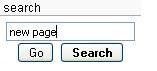
If the title is not forgiven, you get the following result:
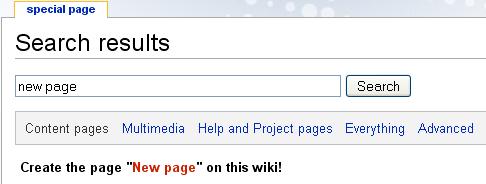
Follow the red link.

Now you can edit the page.
To get a preview of page, click on Show Preview.
To save the page, click on SavePage.
Text design[edit]
1.) Wiki-Syntax
The MediaWikiSyntax is used for formatting of text in wiki pages.
The Sandbox offers a good opportunity to pratice or testing.
For a detailed description click here.
2.) Textcolor
An additional useful formatting, write in color.
To color the text, you have to insert <font> tags.
This <font> color="green"> green text </ font> appears in text, as follow: green text.
Possible colors are: magenta (color="magenta'),yellow (color="yellow") or purple (color="purple").
Another Possibility: Define colors via hexademical codes like the color FF6600 (color = "# FF6600").
Contents[edit]
Tables of contents will created automatically, if three or more headings on a WikiPage are defined.
=Überschrift= ==Überschrift== ===Überschrift===
To suppress tables of contents, insert
__NOTOC__
into the text.
To force tables of contents, insert
__TOC__
into the text.
Create Category[edit]
To create a category in an article, insert
[[Category Example]]
into the text.
The item is automatically assigned to the category example.
If it not exist, follow the red category- link.
The Page will be opened in edit mode.
Special case: to the categories already assigned article, will displayed before the large text field (at smaller screen resolutions it looks like the category is already available).
Add Category[edit]
Categories are assigned to pages, by inserting
[[Category:Example|XY]]
into the text. The page is automatically assigned to the appropriate category.
Alphabetical Sorting of Categories[edit]
It should always be taken care, that categories be sorted alphabetically.
Example: Assigning a page with the title Meeting to the category Example:
[[Category:Beispiel|Meeting]]
The page Meeting appears among M at the category Example.
Search by Category[edit]
To search for a category, click on the search button without entering a search item.
It appears the advanced search.
Disable the Namespace Main und activate the Namespace Category.
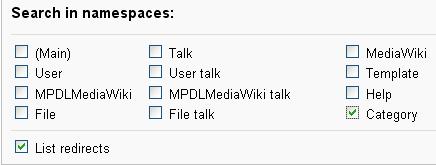
The search item can now be entered to the searchbox.
References[edit]
References:The Cite-Template was installed at Colab, to faciliate the citing of sources.
Quotes or cross references are issued as a nowiki><ref...></nowiki>-tag.
Formating and Output are possible at any place e.g. :
[...]
Digital Library Federation."<ref name="mets standard">http://www.loc.gov/standards/mets - METS homepage</ref>
[...]
==References==
<references />
Access Control[edit]
If you want to set up an access control for certain groups, you have to insert
<accesscontrol>MPDL</accesscontrol>
or
<accesscontrol>MDPL,GAVO</accesscontrol>
at the top of the text.
Caution: Only authorized user groups have access to your page!
It is not necessary to use the ',,' separator at the end of the element content.
Upload Files[edit]
To Upload files at Colab, click on the third point of toolbox: Upload file.
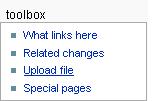
Now you can choose files and add a description.
Finally click on Upload file (bottom of page).
Following formats can be used :
png, gif, jpg, jpeg, wmz, mm, pdf, doc, xls, ppt, zip, java, txt.
If the file is already uploaded to Colab, appears a warning message.
Its also possible to upload the latest version of a file.
Now you can insert the file into your Page:
[[File:Example.jpg]]
An other opportunity: click on this symbol![]() at the tool-bar.
at the tool-bar.
Link to a Wiki Page[edit]
It's possible to create links to internal Wiki Pages.
Therefor you have to insert the title of page, as follow e.g. Sandbox:
[[Sandbox|link to sandbox]]
It´s also possible to assign individual names for links, after a vertical bar.
After saving accrues a link to page e.g. link to sandbox.
Link to External Page[edit]
Similar to create links to internal Wiki Pages, it´s possible to create links to external pages.
Therefor you copy the URL of page.
The next step is to paste the URL into the text as follow e.g. MPDL:
[[http://www.mpdl.mpg.de/link to MPDL]]
It´s also possible to assign individual names for links.
After saving accrues a link to page e.g.link to MPDL.
Calendar[edit]
this extention is not installed anymore Grossmann (talk) 12:09, 13 March 2014 (CET)
The Calendar used the Categories-tool in background.
Once a page is assigned to a special Date-Category(e.g."2007/07/03"), the page is listed at [[Special:Events].
To create a Calendar, you have to insert:
<calendar/>
into the text. <calendar/>
Create Short Links[edit]
Short Links of a page are created by TinyUrl.
Therefor you copy the URL and paste it to following window:
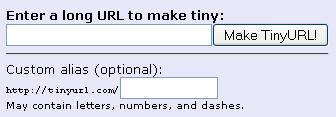
Afterwards click at Make TinyURL!.
Now you can use the short version of your URL.
Create Tables with TableEdit[edit]
TableEdit is a PlugIn to create tables on a easy way.
A detailed description, you find here.
1.) Integrate a blank table:
< NewTableEdit/>
2.) Integrate a table with predefined headings:
<NewTableEdit> heading 1 heading 2 heading 3 etc.. </NewTableEdit>
Afterwards save the text to create the table.
The Table accrues as follow:
| heading 1 | heading 2 | heading 3 |
|---|---|---|
| edit table |
To edit the table, click onto the blue edit table link.
Create Simple Tables[edit]
A detailed description, you found here.
1.) Create a simple table:
| heading | heading | heading |
|---|---|---|
| example1 | example2 | example3 |
| example4 | example5 | example6 |
| example7 | example8 | example9 |
{|
|-
! heading !! heading !! heading
|-
| example1 || example2 || example3
|-
| example4 || example5 || example6
|-
| example7 || example8 || example9
|}
2.) Create a table with frames and highlighted box heads:
| heading | heading | heading |
|---|---|---|
| example1 | example2 | example3 |
| example4 | example5 | example6 |
| example7 | example8 | example9 |
{| class="wikitable"
|-
! heading !! heading!! heading
|-
| example1 || example2 || example3
|-
| example4 || example5 || example6
|-
| example7 || example8 || example9
|}
3.) Create a table with a line break at box head:
| head- ing |
head- ing |
head- ing |
|---|---|---|
| example1 | example2 | example3 |
| example4 | example5 | example6 |
| example7 | example8 | example9 |
{| class="wikitable"
|-
! head- <br/> ing !! head- <br/> ing !! head- <br/> ing
|-
| example1 || example2 || example3
|-
| example4 || example5 || example6
|-
| example7 || example8 || example9
|}
Cooperative Work – Discussion & Comment[edit]
First please see the Editing policies.
1.) Discussion:
For every Wiki Page is automatically created a discussion page.
Thereby it´s about a " Meta-page".
Informations about an article can placed there e.g. " We need more Examples..." or " We need more passages ...".
The discussion page is reachable from every page, s.a. discussion page
2.) Comment:
If you want like to forgive an intelligible comment for an articel, you may want to insert a colon and a signature.
Therefor the comment will closed with four tildes:
~~~~
It will automatical create a signature with Username and timestamp.
The signature appears as follow:
--Tanja 08:53, 6 August 2008 (UTC).
Any other Question?[edit]
If you have any other question, please feel free to contact the CoLab-Support. A German version of the FAQs is provided here.