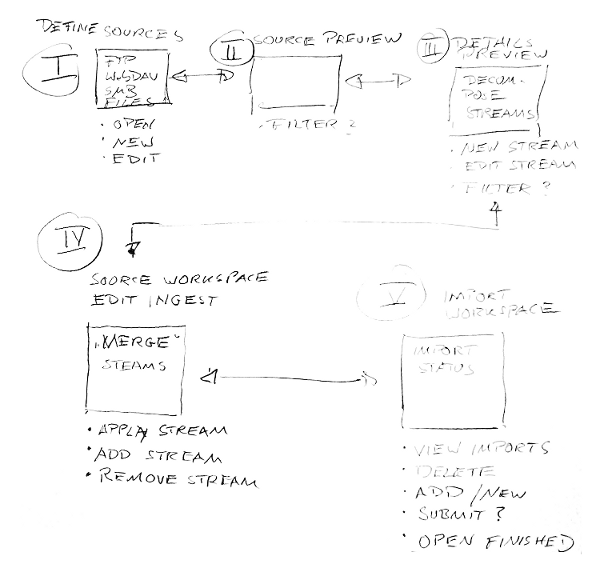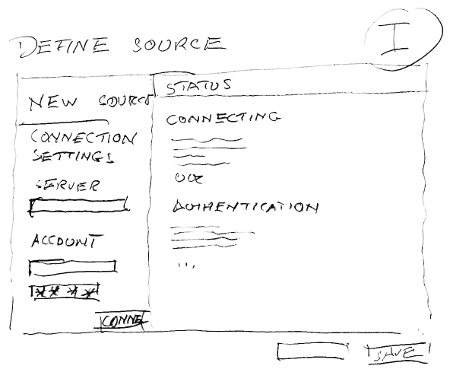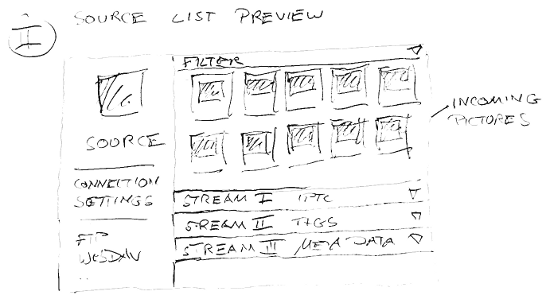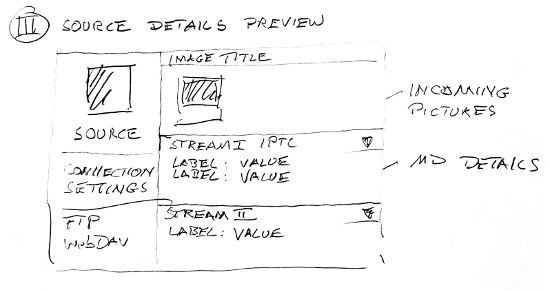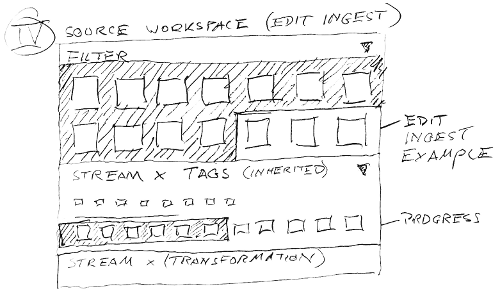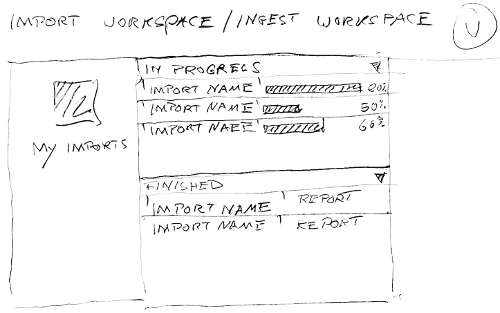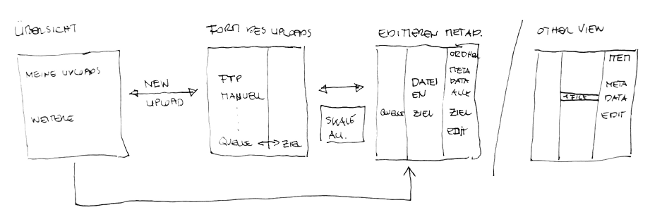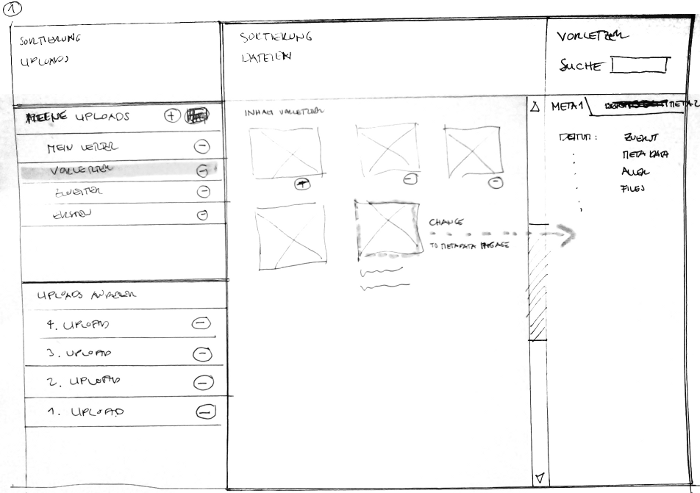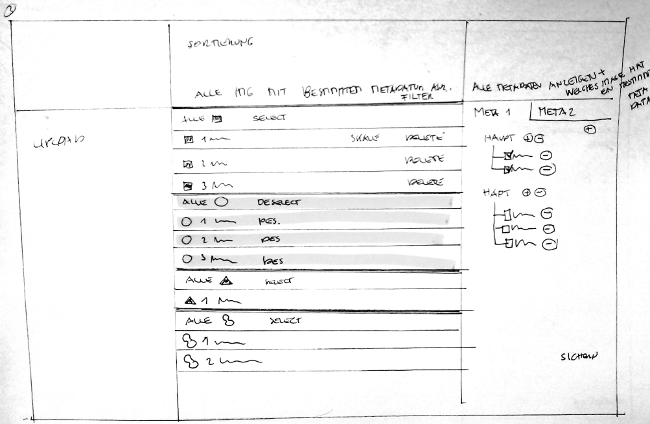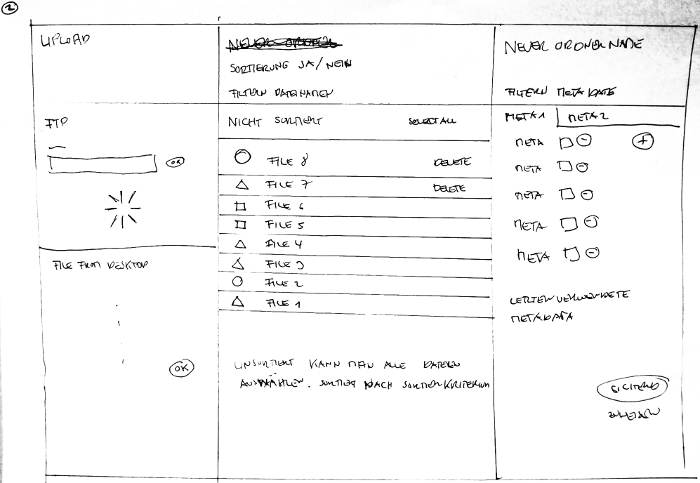Difference between revisions of "Interface Draft: Image Ingest"
m |
|||
| Line 55: | Line 55: | ||
==1. | ==1. Overview/my uploads== | ||
There are three columns with the following functionality and ordered from left to right according to the workflow. On top of each column is a header for sorting: | There are three columns with the following functionality and ordered from left to right according to the workflow. On top of each column is a header for sorting: | ||
| Line 68: | Line 68: | ||
[[Image:1_ingest.png|center|Upload and Sorting]] | [[Image:1_ingest.png|center|Upload and Sorting]] | ||
==2. | ==2. Upload details== | ||
The user has decided for one upload. One upload is selected and again a three column layout appears. Any upload details are shown in the left column, like connection details. The middle column shows a more condensed sortable list of items (e.g. file types, | The user has decided for one upload. One upload is selected and again a three column layout appears. Any upload details are shown in the left column, like connection details. The middle column shows a more condensed sortable list of items (e.g. file types, | ||
| Line 78: | Line 78: | ||
[[Image:2_ingest.png|center|Files overview]] | [[Image:2_ingest.png|center|Files overview]] | ||
'''Edit meta data''' | |||
After the user has decided to sort the column list in the middle. He will get groups of objects that can be related to meta data/tags on the right. The right column has an additional functionality: The user can switch between assigning/matching and checking what has been matched. | |||
[[Image:3_ingest.png|center|Files and meta data]] | [[Image:3_ingest.png|center|Files and meta data]] | ||
Revision as of 13:04, 26 March 2010
| APPLICATION AREAS |
|---|
|
|
| PROJECTS |
|
Research- and Metadata Handling Corporate & Interface Design (under Rework) |
| edit |
Image Ingest[edit]
GUIs for image handling need to be extended towards an import or ingest functionality.
Draft Version 1[edit]
1. Define Sources[edit]
A source can be any origin of pictures (WebDAV, FTP, Local, SMB, ...). Sources need to deal with a set of connection settings (Open, New, Edit, Save, Connect, Stop, ...). The user needs to see a status of the connection. The connections can end with an early preview of a first object.
2. Source List Preview[edit]
Possibly large amount of pictures need to be checked first. The picture needs to be decomposed as far as possible to provide insight of possible meta data and quality aspects (View Details, Invoke Workspace).
3. Source Detail Preview[edit]
Detailled information is needed about one typical image subject to ingest. The image should be decomposed to the deepest possible level of details. The researcher needs to know which information is available early. As research aspects are closely related to any properties of the material applied it should not be revealed too late.
4. Source Workspace[edit]
The point in time when the user decides to trigger an import/ create a collection. The import workspace should allow to prepare basic preparations with 'Streams'. A stream can be any type of action, classification, metadata which makes the image an item subject to research.
Example Tags: The user defines a starting point or filter rule which returns a subset of pictures. After that he creates a new stream of type `classification´. It contains one or more tags. The stream can be attached to the subset or to any sequence of pictures while browsing (similar how video editing frontends apply effects).
Example Transformations: If the user creates a new stream of type `Transformation´. It contains one or more operations on images (crop, rotate, scale, convert, ...). The stream can be attached to the subset or to any sequence of pictures while browsing.
5. Import/Ingest Workspace[edit]
More than one import can take place and one import may last for hours to complete. A basic management of import should be available.
Draft Version 2[edit]
1. Overview/my uploads[edit]
There are three columns with the following functionality and ordered from left to right according to the workflow. On top of each column is a header for sorting:
The first one holds all uploads shown as folders with a date/title:
- own uploads
- other uploads
The middle column all objects are visible with the option to remove one or more (sortable). The right column shows details. If a folder on the left column is selected details are shown there but if an object is selected its details are shown.
2. Upload details[edit]
The user has decided for one upload. One upload is selected and again a three column layout appears. Any upload details are shown in the left column, like connection details. The middle column shows a more condensed sortable list of items (e.g. file types,
The right column holds standard/most used/favourite meta data/tags that has been collected by the application over time.
One or more meta data/tags can be matched to one or more items of the list in the middle column.
Edit meta data
After the user has decided to sort the column list in the middle. He will get groups of objects that can be related to meta data/tags on the right. The right column has an additional functionality: The user can switch between assigning/matching and checking what has been matched.
4. Source Workspace[edit]
The point in time when the user decides to trigger an import/ create a collection. The import workspace should allow to prepare basic preparations with 'Streams'. A stream can be any type of action, classification, metadata which makes the image an item subject to research.
Example Tags: The user defines a starting point or filter rule which returns a subset of pictures. After that he creates a new stream of type `classification´. It contains one or more tags. The stream can be attached to the subset or to any sequence of pictures while browsing (similar how video editing frontends apply effects).
Example Transformations: If the user creates a new stream of type `Transformation´. It contains one or more operations on images (crop, rotate, scale, convert, ...). The stream can be attached to the subset or to any sequence of pictures while browsing.