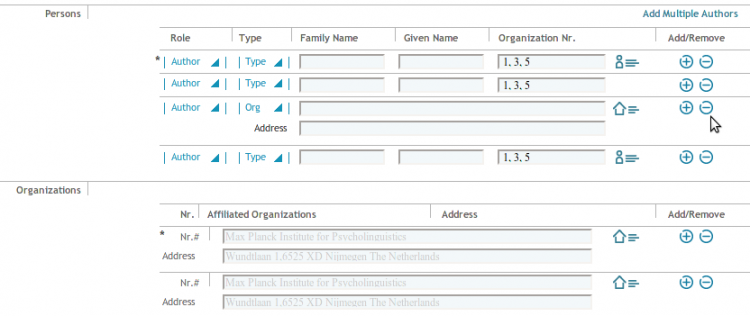Difference between revisions of "Interface Draft: Authors and Affiliations"
| Line 25: | Line 25: | ||
Case 1: The author name is right, but it is an author with the same name which is different from the author that has an ID. | Case 1: The author name is right, but it is an author with the same name which is different from the author that has an ID. | ||
-> | -> By clicking the icon dropdown, the user opens an area below with two additional options: Remove ID, Keep ID with different Autor spelling. | ||
The user selects "Remove ID" | |||
Case 2: The author name is wrong/has another writing but ID is fine | |||
-> By clicking the icon dropdown, the user opens an area below with two additional options: Remove ID, Keep ID with different Autor spelling. | |||
The user selects "Keep ID with different Autor spelling" | |||
2. The Author has not been identified: | 2. The Author has not been identified: | ||
| Line 41: | Line 45: | ||
An icon appears behind the organization input field if the organization name matches to an entry in the controlled vocabulary. | An icon appears behind the organization input field if the organization name matches to an entry in the controlled vocabulary. | ||
Case 1: The org is | Case 1 (just to be consistent): The org name is right, but it should not have an ID. | ||
-> By clicking the icon dropdown, the user opens an area below with two additional options: Remove ID, Keep ID with different Org. spelling. | |||
The user selects "Remove ID" | |||
Case 1: The org name is wrong, but ID is fine. | |||
-> By clicking the icon dropdown, the user opens an area below with two additional options: Remove ID, Keep ID with different Org. spelling. | |||
The user selects "Keep ID with different Org. spelling" | |||
</div> | </div> | ||
Revision as of 07:24, 17 July 2009
This is a protected page.
| APPLICATION AREAS |
|---|
|
|
| PROJECTS |
|
Research- and Metadata Handling Corporate & Interface Design (under Rework) |
| edit |
R5 Approach[edit]
Authors and affiliations can be associated with ID or just stored as strings. In the GUI this makes any handling of corresponing entries more complicated.
Prototype draft[edit]
Authors and affiliations can come from manual entry, import or by automatic detection after cut & paste entry. To support a large list of authors affiliated to a list of organization a grid list is introduced:
Mode of Operation[edit]
Add multiple authors/affiliations
Authors will be matched to the cone entries by the system. The GUI behaviour is as follows:
1. The Author has been identified:
Icon appears behind the author, indicating a valid author ID:
Case 1: The author name is right, but it is an author with the same name which is different from the author that has an ID. -> By clicking the icon dropdown, the user opens an area below with two additional options: Remove ID, Keep ID with different Autor spelling. The user selects "Remove ID"
Case 2: The author name is wrong/has another writing but ID is fine
-> By clicking the icon dropdown, the user opens an area below with two additional options: Remove ID, Keep ID with different Autor spelling.
The user selects "Keep ID with different Autor spelling"
2. The Author has not been identified:
No Icon appears. Case1: The user likes to check if there is an ID. He clicks in the input field and the auto suggest is invoked if a string matches. After an auto suggest entry is selected, the icon appears.
Add Organizations
Remark: Organizations can not be matched by parsing from cut & paste.
An icon appears behind the organization input field if the organization name matches to an entry in the controlled vocabulary.
Case 1 (just to be consistent): The org name is right, but it should not have an ID. -> By clicking the icon dropdown, the user opens an area below with two additional options: Remove ID, Keep ID with different Org. spelling. The user selects "Remove ID"
Case 1: The org name is wrong, but ID is fine. -> By clicking the icon dropdown, the user opens an area below with two additional options: Remove ID, Keep ID with different Org. spelling. The user selects "Keep ID with different Org. spelling"