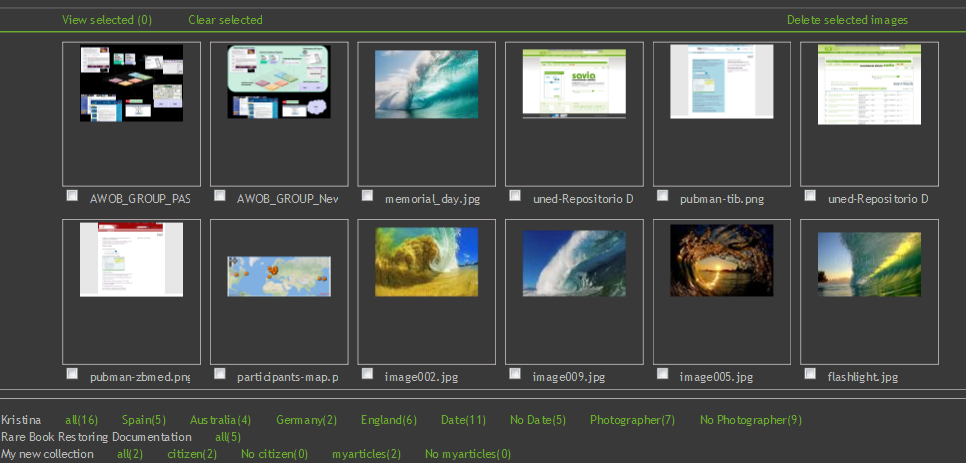Difference between revisions of "Imeji"
| Line 29: | Line 29: | ||
Browse and search is open for everyone. | Browse and search is open for everyone. | ||
For working with Imeji, uploading images, and creating own collections, an account is needed. Please apply by sending an e-mail to [mailto:faces-support@gwdg.de '''FACES support''']. | For working with Imeji, uploading images, and creating own collections, an account is needed. Please apply by sending an e-mail to [mailto:faces-support@gwdg.de '''FACES support''']. | ||
<div align="center">[[Image:Screenshot_imeji.png]]</div> | |||
== Standard User Workflow == | == Standard User Workflow == | ||
Revision as of 15:04, 14 December 2010
|
The next release of FACES (former known to FACES 4.0) will bring a lot new functionality to FACES as now the user should be able to create his own collections. This page should help us to make the functionalities of the new release more clearly.
As the software now will be much more than FACES, this new release is called Imeji.
What is Imeji?[edit]
Imeji - An eSciDoc application to manage images together with their specific metadata
Imeji allows researchers to organize and share their image collections together with the relevant metadata values in a standardized way. With Imeji, users can create own image collections on the web. For each collection, a metadata profile can be defined to describe the characteristics of the images within. This enables complex search queries and faceted display of search results to make the pictures easily retrievable.
Imeji is the successor of the software used for the FACES and the DIAMONDS projects.
Pictures[edit]
Imeji allows an easy and efficient upload of images through the web browser. Metadata can be edited comfortably for single or multiple images, allowing also efficient maintenance of larger image sets.
Collections[edit]
All pictures within Imeji are grouped in collections. Each collection can possess its own metadata profile. In this profile the user can define specific metadata types for the images of the collection by using texts, numbers, controlled vocabularies, dates, locations, or URIs, giving all metadata elements own labels.
Collections are kept private per default, so that they are only visible for the creator, but they also can be published on the web to make them visible and reusable by other researchers around the world.
Albums[edit]
For the re-use of images in publications or for the illustration of certain research questions, albums can be created in Imeji. Albums are similar to photo albums in the non-digitalized world and are subsets of the content of Imeji. They offer stable citations of the subset after it is released to the public.
Why Imeji?[edit]
The specialty of Imeji is that is does not only store and share images, but that it also stores and shares the metadata values of the images. And not in form of free defined tags, but in a standardized manner that allows an advanced search based on metadata profiles. Therefore, images are really easy retrievable. Further on, it offers persistent albums which can be cited in publications.
Imeji is a scientific picture management application useful for researchers who not only want to save their pictures, but also the corresponding metadata and its values, as only together these information shows its real value.
How to use Imeji?[edit]
Browse and search is open for everyone. For working with Imeji, uploading images, and creating own collections, an account is needed. Please apply by sending an e-mail to FACES support.
Standard User Workflow[edit]
Upload content
- Creation of a collection with collection metadata
- Assignment of a metadata profile to the collection
- via using an already defined profile as template
- via creating a new profile
- Upload of pictures to the collection
- via selecting one or several single picture
- via selecting one zip file
- via selecting one folder
- Assignment of metadata to pictures
- Automatic extraction and assignment of technical metadata
- Defining of a picture set for batch editing of descriptive metadata via filtering and sorting mechanism
- Editing of the descriptive metadata of a single picture
- Releasing the whole collection (make it visible for all users)