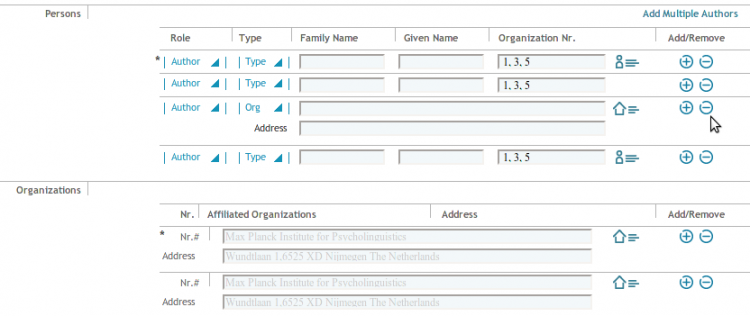Interface Draft: Authors and Affiliations
| APPLICATION AREAS |
|---|
|
|
| PROJECTS |
|
Research- and Metadata Handling Corporate & Interface Design (under Rework) |
| edit |
R6 Approach[edit]
Authors and affiliations can be associated with ID or just stored as strings. this makes any handling of corresponing entries more complicated on the GUI. The GUI needs to meet two requirements to enable the current submission for multiple authors:
- List of authors/organizations must be shorter
- List needs to be more similar to the view item version
- Handling of controlled vocabulary must be possible
- Matching of authors to IDs or removal of IDs must be possible
Prototype draft[edit]
Authors and affiliations can come from manual entry, import or by automatic detection after cut & paste entry. To support a large list of authors affiliated to a list of organization a grid list is introduced:
Mode of Operation[edit]
Add from multiple authors/affiliations or import
Author names populate the fields line by line. An automatic match is not recommended because it is not sure if users check the matched names and correct them before submitt:
Icons appear behind each author, indicating that names have not been checked so far. Users need to check them one by one.
Case 1: The author name is right, but it is an author with the same name which is different from the author that has an ID.
-> The user places the cursor in the input and an ignores the autosuggest. The icon disappears and no ID is linked to the name.
-> The user chooses an entry form the suggest list. The icon indicates that an ID is linked to the name.
Case 2: The author name is wrong/has another writing but ID is fine -> The user chooses an entry form the suggest list. The icon indicates that an ID is linked to the name. The user places the cursor in the input, an area below offers two additional options (if a name with ID is is going to be changed, the system offers the dialogue: Remove ID, Keep ID The user selects "Keep ID"
Add authors manually
Add Organizations
Remark: Organizations can not be matched by parsing from cut & paste.
An icon appears behind the organization input field if the organization name matches to an entry in the controlled vocabulary.
Case 1 (just to be consistent): The org name is right, but it should not have an ID. -> By clicking the icon dropdown, the user opens an area below with two additional options: Remove ID, Keep ID with different Org. spelling. The user selects "Remove ID"
Case 2: The org name is wrong, but ID is fine. -> By clicking the icon dropdown, the user opens an area below with two additional options: Remove ID, Keep ID with different Org. spelling. The user selects "Keep ID with different Org. spelling"
Fetch Organizations from Tree
-> If the user needs to see the hierarchical levels of organizational units he can fetch on from the tree as it is now. In this case the line is filled with Org name and address along with the corresponding icon.