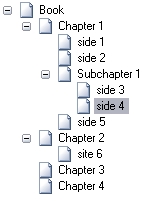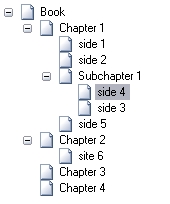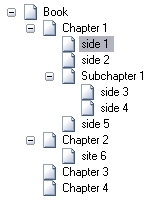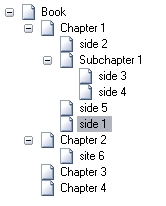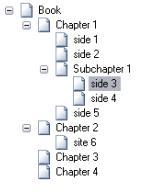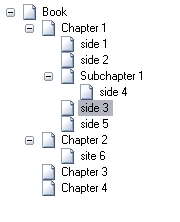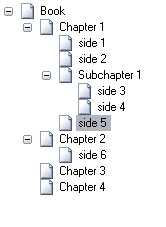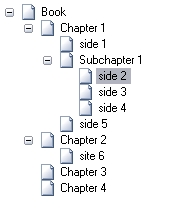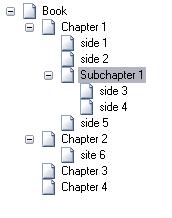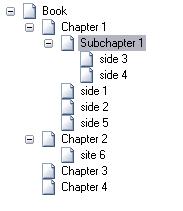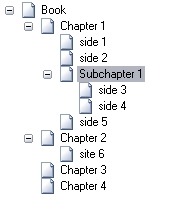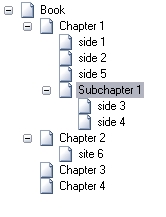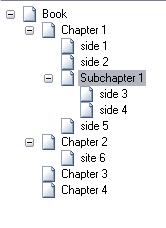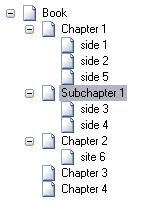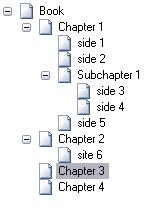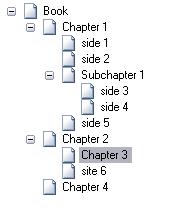ViRR Editing
|
Introduction[edit]
A small glossary for the used terms can be found under Miscellaneous.
NOTE: Please enter all comments concerning the use cases on the discussion page.
Scenario[edit]
1. Pagination
- ORDER: First step
- OBLIGATION: mandatory
- WHO: librarian
- WHY: Physical pagination is needed for referencing single sites.
- The user wants to get more information about a reference he saw in an interesting paper. Through the availability of the physical pagination he can directly jump to the referenced page without browsing the book.
- GOALS: Logical and physical page numbers should be mapped.
2. Structure
- ORDER: Second step
- OBLIGATION: mandatory
- WHO: librarian
- WHY: Structures the book for a better clarity. Makes references on the basis of structural elements easier.
- A team divided the structuring of a book in several steps. Mister X starts very fast with the rough structure so that later on Misses X can faster finished the structuring by only adding the descriptive metadata.
- GOALS: Identification of the main structural parts of the book to prepare a further detailed description of the structure.
3. Descriptive Metadata Level 1
- ORDER: Third step
- OBLIGATION: optional
- WHO: librarian
- WHY: The user fills out only the descriptive metadata about the structural elements which are clearly related. He leaves the other, more specific metadata, to the scientist with special knowledge in this area.
- GOALS: Preparation for Descriptive Metadata Level 2
4. Descriptive Metadata Level 2
- ORDER: Fourth step
- OBLIGATION: mandatory
- WHO: scientist
- WHY: Specifies the content of the book. Makes content retrieval via a search index.
- The user is interested in the title of a book. As he takes a look at the toc he can identify which part(s) of the books are really interesting for him and on which page he can find this special content. In addition he gets an overview from the toc about which other topics he can find in this book. Later he told his college that chapter 20 is very interesting for their project and that he must read it. As the college wants to check the chapter he can't remember the number, but the author. So he uses the search engine and gets back the desired chapter.
- GOALS: The whole structure of the book should be enhanced with the corresponding descriptive metadata.
5. Bibliographical Metadata
- ORDER: unordered
- WHO: librarian, scientist
- WHY: Makes content retrieval via a search index. Serves as a description of the whole work.
- The librarian wants to check if the automatic ingested metadata is still valid and if he can add further information (e.g. keywords) to make the work easier traceable.
- GOALS: The bibliographical metadata should be completed and correct.
Variants:
- It should be possible to perform following steps in one task:
- Step 1 and 2
- Step 2 and 3
- Step 2 and 4 (if step 3 does not exist)
Further feedback
- The performance of the previews of the scans is crucial!!!!
- Most books have a ToC at the beginning which can be used as basis for the structure (step 2) and the descriptive metadata (step 3 and 4).
- Further feedback concerning the GUI of the editing interface are collected on the ViRR GUI page.
UC_VR_ED_01 Edit structural content[edit]
Status/Schedule
- Status: in design
- Schedule: R2
Motivation
- The user wants to edit the structural content of a volume or monograph. This also includes the modification of already available and/or released structural content by providing additional data, correcting or deleting existing data.
Pre-Condition
- One volume or monograph is selected.
Triggers
- This use case can be included by the use cases
Steps
- The user chooses to edit the structural content of the selected volume or monograph.
- Extension point: edit pagination
- 2.1 If the user wants to edit the pagination of the selected volume or momograph, include UC_VR_ED_02 Edit pagination.
- Extension point: create structural element
- 3.1 If the user wants to create a new structural element for the ToC, include UC_VR_ED_03 Create structural element.
- Extension point: edit structural element
- 4.1 If the user wants to edit a structural element within the ToC or want to see all available (descriptive) metadata about a structural element, include UC_VR_ED_04 Edit structural element.
- Extension point: delete structural element
- 5.1 If the user wants to delete a structural element within the ToC, include UC_VR_ED_05 Delete structural element.
- Extension point: preview ToC
- 6.1 If the user wants to preview the already created ToC (the hierarchical order of all available structural elements) together with the assigned pages, include UC_VR_ED_08 Preview ToC .
- Extension point: release structural content
- 7.1 If the user wants to release the structural content, include UC_VR_ED_06 Release structural content.
- The system creates a new version of the selected structural content, saves the changes and updates the state of the structural content:
- when no released version exists to "in work"
- when already a released version exists to "in rework"
- The use case ends successfully.
Actors Involved
- Editor
Constraints
- Only the latest version of the volume's or monograph's structural content is editable.
UC_VR_ED_02 Edit pagination[edit]
Status/Schedule
- Status: in design
- Schedule: R2
Motivation
- The user wants to record the page labels (original physical pagination e.g.: I, II, 1, 2, 3, ...) in addition to the logical pagination (scan/page number).
Pre-Condition
- One volume or monograph is selected
Steps
- The user chooses to create or edit the page labels of the selected volume or monograph.
- The system displays the pagination of the selected volume or monograph (all logical order numbers next to the available corresponding page labels).
- (Optionally) The user selects one page and changes the page label manually.
- (Optionally) The user selects a continuous page range, "arabische Zahlen" or "römische Zahlen" as type of the page labels, enters the start page label number (max. 5 characters) and chooses to assign the page labels.
- 4.1 The starting page label number is an integer. The system updates the display of the pagination as defined: it starts from the selected start page with the selected page label number in a serial way till the selected end.
- 4.2 (Optionally) The user chooses to rollback the pagination.
- 4.2.1 The system displays the pagination as it was after the last saving.
- (Optionally) The user selects a continuous page range, "unnummeriert" as type of the page labels, optionally enters the start page label term.
- 5.1 The system updates the display of the pagination as defined: it starts from the selected start page with the selected page label (if no term is given by the user, the term "unnummeriert" will automatically be taken by the system) in a serial way (always uses the same page label term) till the selected end.
- 5.2 (Optionally) The user chooses to rollback the pagination.
- 5.2.1 The system displays the pagination as it was after the last saving.
- The user saves his input.
- The system stores the changed page labels within the pagination. The use case ends successfully.
Alternatives
- 4.1.a The filled in value is not an integer. The system displays a message (MSG_VR_ED_01). Continue with Step 4 (with all other user input pre-filled).
Actors Involved
- Editor
UC_VR_ED_03 Create structural element[edit]
Status/Schedule
- Status: in design
- Schedule: R2
Motivation
- The user wants to describe the structure of a volume or monograph by defining a new structural element. The detailed structural content for the volume or monograph is created by all structural elements defined.
Pre-Condition
- One volume or monograph is selected.
Triggers
- This use case has to be included by one of the following use cases
Steps
- The user chooses to create a new structural element for the selected volume or monograph.
- The system displays the hierarchical order of all available structural elements of the selected volume or monograph. If no structural elements are available, the hierarchy only contains the root element.
- The user selects a place in the volume's or monograph's hierarchical order where the new structural element should be placed and the type of the structural element.
- Continue with UC_VR_ED_04 Edit structural element.
Actors Involved
- Editor
UC_VR_ED_04 Edit structural element[edit]
Status/Schedule
- Status: in design
- Schedule: R2
Motivation
- The user chooses to edit a structural element (e.g. enrich the metadata).
Pre-Condition
- One structural element is selected.
Triggers
- This use case has to be included by one of the following use cases
Steps
- The user chooses to edit the selected structural element.
- The system displays an edit mask for all descriptive metadata (see ESciDoc Application Profile ViRR-Element) for the selected structural element. Already available metadata values are pre-filled.
- The user chooses to assign one or several pages to the selected structural element.
- 3.1 The system displays a list of all available pages of the corresponding volume or monograph.
- 3.2 The user selects one or more pages and assigns them to the selected structural element.
- (Optionally) The user edits the metadata values, adds new metadata values or modifies existing metadata values of the selected structural element.
- (Optionally) The user wants to change the place of the selected structural element in the volume's or monograph's hierarchical order.
- 5.1 The system displays the hierarchical order (with the selected structural element highlighted) of the selected volume or monograph.
- 5.2 The user selects a new place in the volume's or monograph's hierarchical order for the selected structural element.
- 5.3 The system moves the selected structural element with all its metadata to the new place.
- (Optionally) The user wants to change the assigned page(s) of the structural element.
- 6.1 The system displays the current assigned page(s) of the selected structural element.
- 6.2 The user deletes one or several assigned pages or assigns one or more new pages.
- The user saves his input.
- The system stores the changes. The use case ends successfully.
Actors Involved
- Editor
Remarks
- It could happen that one page will be assigned to more than one structural elements (e.g. one chapter begins in the middle of a page --> the page belongs to two structural elements).
UC_VR_ED_05 Delete structural element[edit]
Status/Schedule
- Status: in design
- Schedule: R2
Motivation
- The user wants to delete a structural element because it is not needed any more.
Pre-Condition
- One structural element is selected.
Triggers
- This use case has to be included by one of the following use cases
Steps
- The user chooses to delete a structural element with all its metadata.
- The system displays the selected structural element in its hierarchical context with all its metadata and its content.
- The user confirms the deletion of the structural element which contains the deletion of all corresponding metadata and its content.
- The system deletes the selected structural element, its metadata and its content. The use case ends successfully.
Actors Involved
- Editor
UC_VR_ED_06 Release structural content[edit]
Status/Schedule
- Status: in design
- Schedule: R2
Motivation
- The user is finished with the structuring of a volume or monograph (creation/editing of structural elements) and wants to release all structural content about the volume or monograph so that all users can see and work with it.
Pre-Condition
- One volume or monograph is selected.
- The structural content of the selected volume or monograph is in the state "in work" or in "rework".
Triggers
- This use case can be included by the use cases
Steps
- The user chooses to release all structural content (all structural elements with their descriptive metadata in their hierarchical order with the corresponding page labels) of the selected volume or monograph.
- The system asks for a confirmation of the release.
- The user confirms the release.
- The system releases the structural content of the selected volume or monograph, sets the state of the structural content to "released" and displays a message (MSG_VR_ED_02). If already an older released version of the structural content exists, this one will be replaced. The use case ends successfully.
Actors Involved
- Editor
Constraints
- Only the latest version of the volume's or monograph's structural content can be released. Former released versions will automatically be overwritten. So its only possible to have maximum one version of the structural content released.
UC_VR_ED_07 Edit bibliographic metadata[edit]
Status/Schedule
- Status: in design
- Schedule: R2
Motivation
- The user wants to edit the (automatic ingested) bibliographic metadata of a multivolume together with its volumes or a monograph.
Pre-Condition
- One multivolume or monograph is selected.
Triggers
- This use case can be included by the use cases
Steps
- The user chooses to edit the bibliographic metadata of the selected multivolume (together with it's volumes) or monograph.
- The system displays an edit mask for all bibliographic metadata for the selected multivolume or monograph. Already available metadata values are pre-filled.
- The user edits the multivolume's (together with it's volumes) or monograph's metadata values, adds new metadata values or modifies existing metadata values and saves all changes.
- The system asks for a confirmation for the saving which automatically includes a release.
- The user confirms the saving.
- The system saves the modification of the bibliographic metadata of the selected multivolume or monograph and displays a message (MSG_VR_ED_04). As the state of the bibliographical metadata is always "released", the changes will automatically be visible for all users. The use case ends successfully.
Actors Involved
- Editor
Constraints
- Only the bibliographic metadata of the latest version of a container (multivolume or monograph) is editable.
- The modification of bibliographic metadata can only be saved and released in one step. Its not possible to save it only.
UC_VR_ED_08 Preview ToC[edit]
Status/Schedule
- Status: in specification
- Schedule: R2
Motivation
- The user wants to preview the already created ToC (the hierarchical order of all available structural elements) together with the assigned pages to check if he has worked properly in the editing interface.
Pre-Condition
- One volume or monograph is selected.
Triggers
- This use case has to be included by one of the following use cases
Steps
- The user chooses to view the preview of the ToC (the hierarchical order of all available structural elements) together with the assigned pages of the selected volume or monograph.
- The system displays the ToC (the hierarchical order of all available structural elements) together with the assigned pages of the selected volume or monograph. The use case ends successfully.
Actors Involved
- Editor
Additional Information[edit]
Locking
- For ViRR R2, only one user exists so there won't be the problem that several users try to edit the same thing. But for R3 we have to think about this properly.
Versioning
- In ViRR, the user is not interested in versioning or viewing older versions of the structural content or the bibliographic metadata. He always only wants to see the latest version. But as we need the functionality of changing already released data, in the background we will need an easy versioning implemented.
Tree Navigation
- Moving a page:
| UP | A page can be moved up inside its structural element till it's on the first position in this element. The page can not be moved outside its structural element, when the first position is reached the 'Move up' button is disabled. |
||
| DOWN | A page can be moved down inside its structural element till it's on the last position in this element. The page can not be moved outside it's structural element, when the last position is reached the 'Move down' button is disabled. |
||
| LEFT | A page can be moved to a higher hierarchy with the left button. The page will be moved to the same hierarchy level of its former parent element, its position will be direct below the former parent element. If a page is the child of the root element (book), it can not be moved higher, therefor the left button is disabled. | ||
| RIGHT | A page can be moved to a lower hierarchy with the right button if its current structural element has a child structural element positioned after the selected page. The page will be moved into the child structural element, its position will be the first of all elements and pages in this structural element. If no structural element follows the page on the same hierarchy, the page can not be moved right, and therefor the right button is disabled. |
- Moving a structural element:
| UP | A structural element can be moved up inside its parent structural element till it's on the first position in this element. The page can not be moved outside its structural element, when the first position is reached the 'Move up' button is disabled. When moving a structural element, all children within this element will be moved as well. |
||
| DOWN | A structural element can be moved down inside its parent structural element till it's on the last position in this element. The page can not be moved outside its structural element, when the last position is reached the 'Move down' button is disabled. When moving a structural element, all children within this element will be moved as well. |
||
| LEFT | As long as a structural element has a parent witch is not the root element (book), a structural element can be moved higher in the hierarchy. The structural element moves to the same hierarchy level as its former parent, its position is direct after its former parent element. If the parent of an element is the root element, the left button is disabled. | ||
| RIGHT | As long as a structural element has a sibling in front of it, it can be moved lower in the hierarchy. (When no sibling in front of the element exists, the selected element can not be moved lower in the hierarchy because it's not clear, which element should be the new parent of the selected one.) The selected structural element becomes a child element of its before sibling, its position is the first one in the new hierarchy. If a structural element has no sibling in front of it, it can not be moved lower in the hierarchy and therefore the right button is disabled. |
Further Development[edit]
Requirements[edit]
- Note Pad --> R3
- For internal remarks concerning the editing of a book (volume or monograph)
- Saving of the metadata of one structural element to use them for another structural element (some sort of "Zwischenablage") within all books of ViRR.
Ideas[edit]
- Validation rules:
- E.g. that the start page of a structural element has to be bevore the end page of the structural element.
Annotations[edit]
- What should be annotated (only the transcriptions or something else)?
- What markup is needed for that annotation?